Download ALL templates on this page in a ZIP file
Letterhead Templates
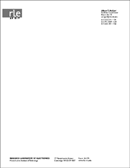
Generic RLE Letterhead Word Template for B&W Printers
Click to Download
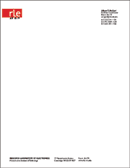
Generic RLE Letterhead Word Template for Color Printers
Click to Download
Powerpoint Templates
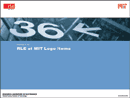
Generic RLE Powerpoint Template Version 1
Click to Download
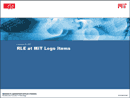
Generic RLE Powerpoint Template Version 2
Click to Download
Mailing Labels
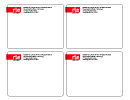
RLE Word Blank Mailing Labels Template
Click to Download
PLEASE NOTE: The template is blank meaning there is no RLE logo or mailing address in the template file. This template should be used with the pre-printed RLE labels (Avery 6878) located in RLE Headquarters (36–413.) Please ask the front desk for the pre-printed labels.
Fax Cover Sheet
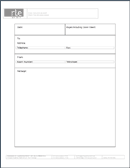
Generic RLE Fax Cover Sheet (Word Template)
Click to Download
Purchase Requisitions
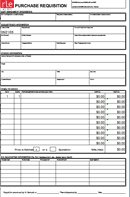
RLE Purchase Requisition Self-totaling Excel Form
Click to Download
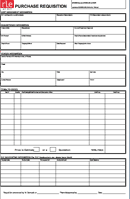
RLE Purchase Requisition Print and Complete Manually
Click to Download
Desktop Patterns

RLE Desktop Patterns
Available in Multiple Sizes:
1920 x 1200
1600 x 1200
1600 x 1024
1440 x 900
1280 x 1024
1280 x 960
1152 x 870
1152 x 768
1024 x 768
832 x 624
800 x 600
640 x 480
Usage Information
In order to use these templates, you must have Microsoft Word version 98 or higher installed on your machine and Microsoft PowerPoint version 98 or higher.
FOR PC USERS:
For Microsoft Word Templates:
- Right-Click on any of the “Click to Download” links above and select “Save target as” (IE) or “Save link as” (Netscape).
- Save the file to: Local Disk(C:) > Documents and Settings > Your Name > Application Data > Microsoft > Templates
- To create a new letter with the RLE template, open Microsoft Word, click “New” from the top menu bar. You should see the RLE template in the list box that appears. Select the template you want to use and click “OK.”
For Microsoft Powerpoint Templates:
- Right-Click on any of the “Click to Download” links above and select “Save target as” (IE) or “Save link as” (Netscape).
- Save the file to: Local Disk(C:) > Documents and Settings > Your Name > Application Data > Microsoft > Templates
- To create a new presentation with the RLE template, open Microsoft Powerpoint, click “New” from the top menu bar. You should see the RLE template in the list box that appears. Select the template you want to use and click “OK.”
FOR MAC USERS:
For Microsoft Word Templates:
- Control-Click any of the “Click to Download” links above and select “Download link to disc” (IE) or “Save this link as” (Netscape).
- For Mac OS9 or earlier users, save the file here: Microsoft Office > Templates
- For Mac OSX users, save the file here: Microsoft Office > Templates > My Templates
- For Mac OS9 or earlier users, when you want to create a new letter, open Microsoft Word and select “New” from the top menu bar. In the box that appears you should see your new RLE template. Select the template you want to use and click “OK.”
- For Mac OSX users, when you want to create a new letter, open Microsoft Word and select “New” and then “Project Gallery” from the top menu bar. In the box that appears click on the “My Templates” link and you should see your new RLE template. Select the template you want to use and click “OK.”
- To change the Word Stationery Template, open the document in Word and from the top menu bar click “View” and then “Header and Footer.” You will then be able to edit your contact information.
For Microsoft Powerpoint Templates:
- Control-Click any of the “Click to Download” links above and select “Download link to disc” (IE) or “Save this link as” (Netscape).
- For Mac OS9 or earlier users, save the file here: Microsoft Office > Templates
- For Mac OSX users, save the file here: Microsoft Office > Templates > My Templates
- For Mac OS9 or earlier users, when you want to create a new presentation, open Microsoft Powerpoint and select “New” from the top menu bar. In the box that appears you should see your new RLE template. Select the template you want to use and click “OK.”
- For Mac OSX users, when you want to create a new presentation, open Microsoft Powerpoint and select “New” and then “Project Gallery” from the top menu bar. In the box that appears click on the “My Templates” link and you should see your new RLE template. Select the template you want to use and click “OK.”
Usage of RLE identity products, the RLE logo, RLE letterhead, and use of the MIT name are governed by Institute policies. These guidelines and requirements are summarized in section 12 of “MIT Policies and Procedures.”
RLE identity products may be used only by active members of the Laboratory, or by individuals and groups specifically granted this privilege by the Director of RLE or by appropriate representatives of the Director.
